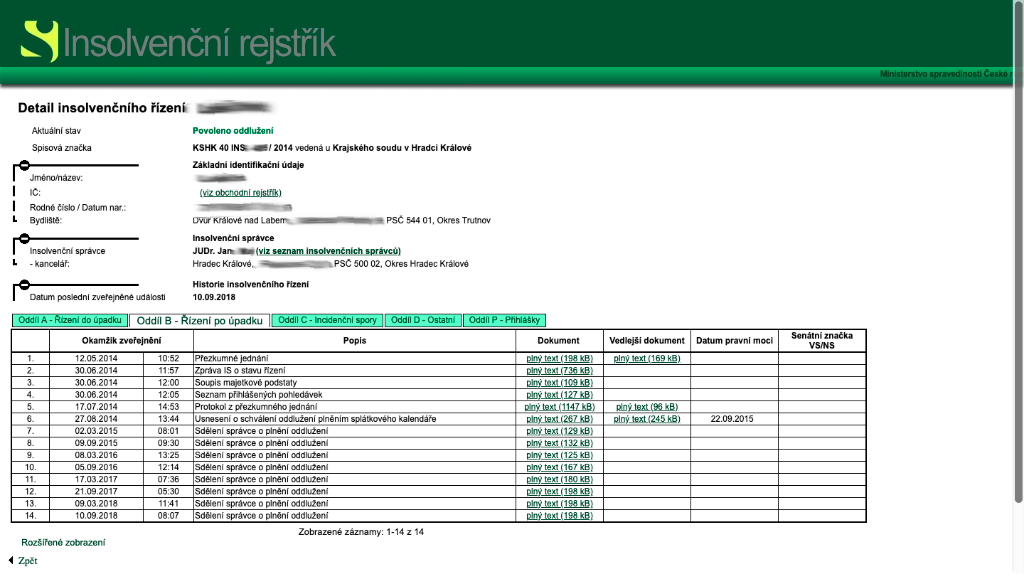How do I create a contact?
Kontakty jsou jednou ze základních komponent práce se spisy. V databázi kontaktů jsou všechny subjekty, které figurují ve spisu. Ať už se jedná o vašeho Klienta, Oprávněného nebo Protistranu. Kontakty mohou být právnické osoby nebo také fyzické osoby.
Contacts are one of the basic components of working with lawyer cases. The contact database contains all the entities that appear in the lawyer case. Whether it is your Client, Eligible or Counterparty. Contacts can be legal entities or also natural persons.
In the main Menu, select Contacts
- Use the + New contact button
- You enter the name of the contact (Company name for a legal entity or Name and surname for a natural person)
- Enter the unique identifier available to you (Date of birth, Birth number, ID number or VAT number)
- The Is Insolvent field is primarily set to NO. However, you can set this value manually to YES, for cases where you want to process this entity as insolvent from the beginning. (Note: The Insolvency Register is connected to RA LAW automatically and insolvency can be verified either manually or completely automatically, from the Premium subscription version)
- Fill in the contact details such as: Mobile, E-mail, Landline, Website or Fax.
Via the Speed Dial button
When developing RA LAW, we created a Speed Dial button for you, which you will most appreciate on the touch screens of your mobile phone or tablet. This is a large orange Plus 
Under this button, you select the New Contact option and proceed in the same way as when creating a new contact via the Contacts menu in the procedure above.
How do I automatically search for contact information in ARES?
The official register of companies allows us to quickly and accurately obtain official and valid information about the contact. For these purposes, we have added the Czech ARES register for you.
When creating a new Contact, use the Search in ARES button
You can choose from two search options.
A. By IČ
B. By name
Retrieving data about a company in ARES will also download the Contact Persons and Address to RA LAW. You can add, change or delete this data before saving.
Adding contact persons to contacts
There are several ways to add a contact person to a contact in the database.
A. Load automatically when creating a contact from ARES
B. Add to contact at any time later.
You can add any number of contact persons to one contact
Add an address to a contact
Any number of addresses can be added to the contact. Only one of the addresses is always marked as billing and is automatically selected when issuing invoices in the RA LAW application. An automatic suggestion helps you enter addresses faster.
Contact list
In the Contacts menu, you will find the item Contact list, which contains all contacts (subjects) with which the office comes into contact during its work. Whether they are Clients, Eligible or Counterparties.
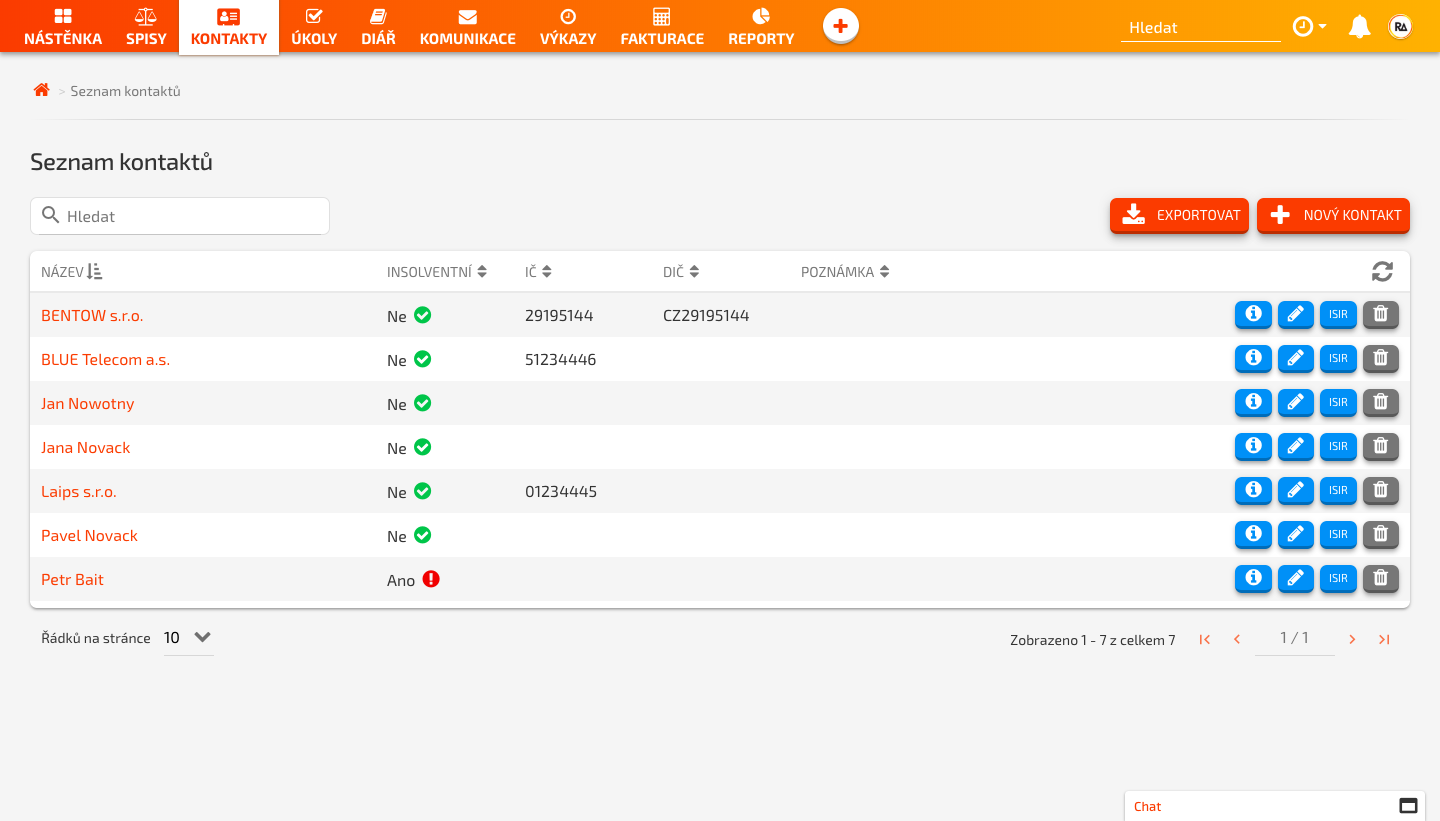
In this list, you always immediately see if the subject is insolvent. Primary contact e-mail and you can not only export all contacts here, but also update, correct or delete them.
How do I verify insolvency?
RA LAW has an automatic connection to the Insolvency Register (ISIR). In all 3 subscription modes Free version, Standard and Premium you will save a lot of time that you would lose by a complicated search and check in the Insolvency Register on the Internet.
In the case of the Premium version, we repeatedly check the entire list of your contacts in the Insolvency Register for you twice a day.
You are informed about the change of status (contact has become insolvent) in the Notification Center with the symbol The bell  in the upper right corner of the RA LAW application.
And at the same time by e-mail.
in the upper right corner of the RA LAW application.
And at the same time by e-mail.
For the Free and Standard versions, you can verify insolvency MANUALLY using the buttonsa ISIR  verify contact insolvency in the contact overview. This solution also brings a considerable degree of comfort.
verify contact insolvency in the contact overview. This solution also brings a considerable degree of comfort.
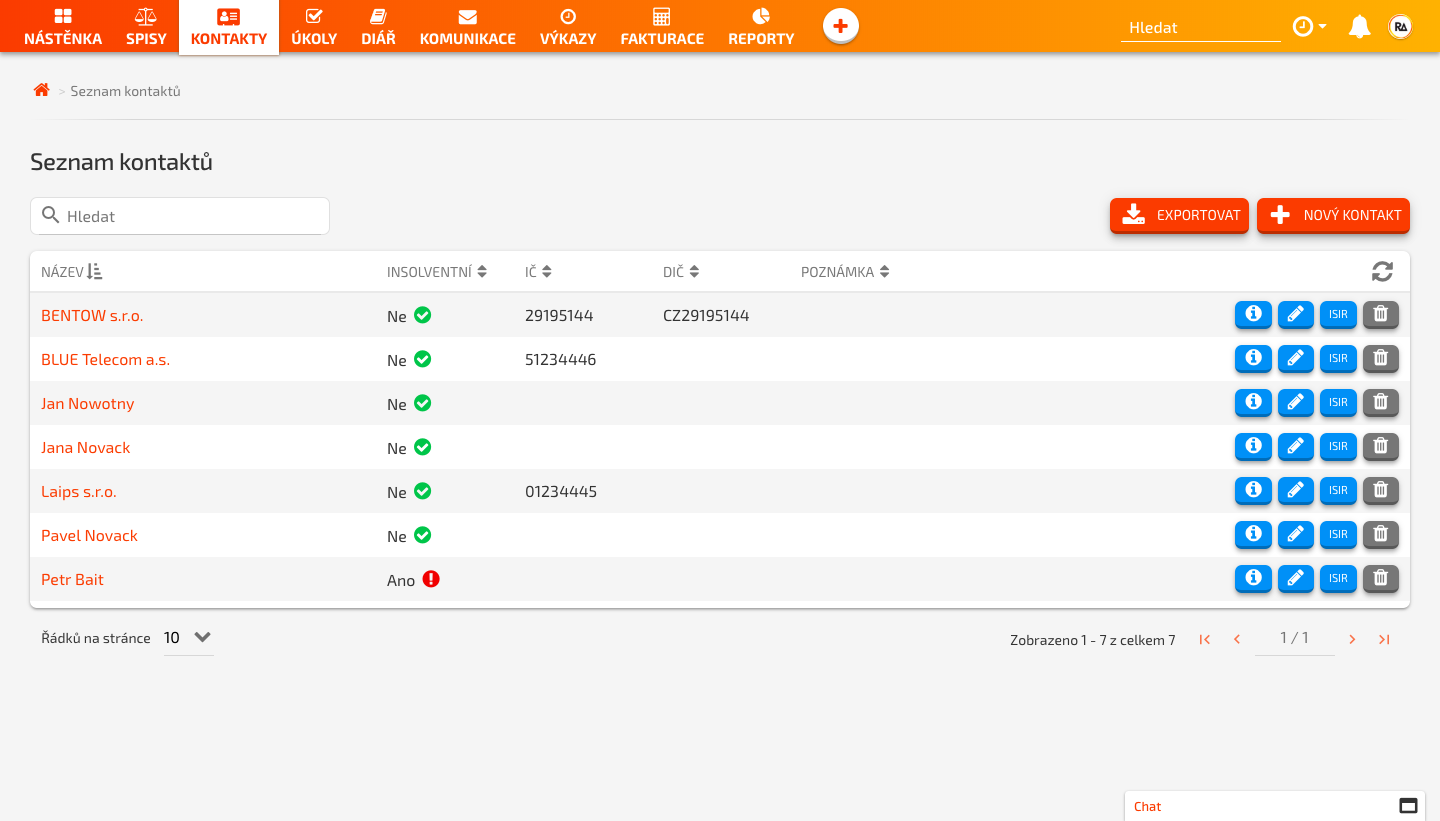
How to obtain detailed information from the Insolvency Register?
1. After pressing the button ISIR  the selected contact will see basic information within the RA LAW application.
the selected contact will see basic information within the RA LAW application.

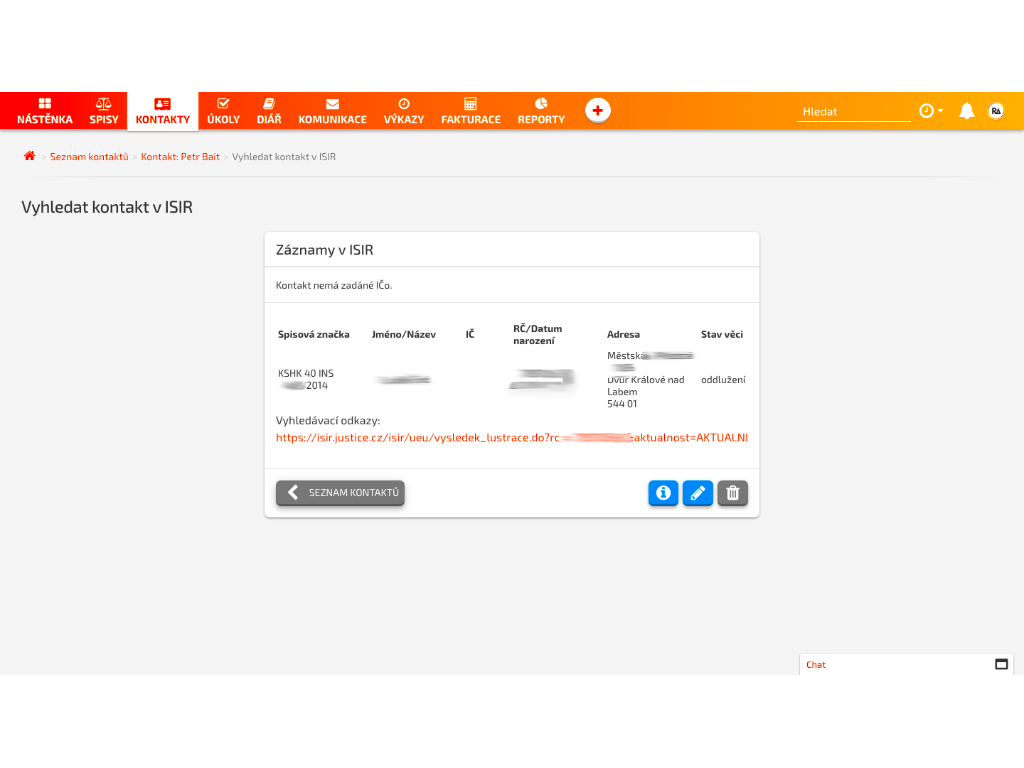
2. You will be redirected to the insolvency register on the Internet via the orange link
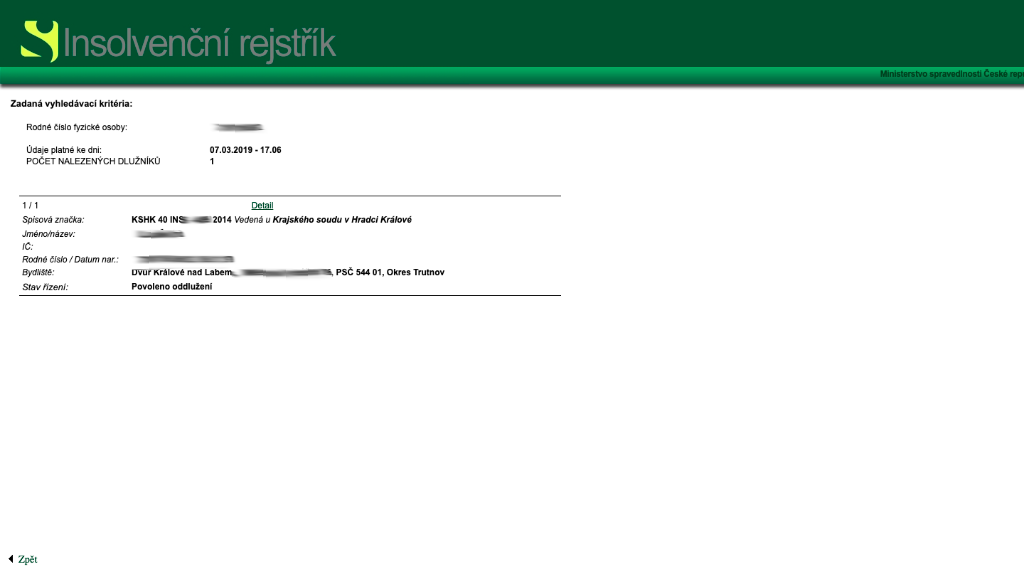
3. After pressing the button Detail, you get to a detailed overview of the individual steps of the entire procedure