How do I create a lawyer case?
Creating a lawyer case is a very common and important activity, so it can be started from different places in the system:
- directly from the dashboard using the button New lawyer case

- from the menu using the smart button Plus
 (created for all touch screen mobile devices)
(created for all touch screen mobile devices) - from the list of lawyer cases using the button New lawyer case

Contents of the lawyer case
Creating a lawyer case consists of filling in some basic information:
- Name
- Lawyer case status
- Number (added automatically, rewrite manually)
- Date of receipt (pre-filled automatically)
- Note - an optional field used to approximate the contents of the lawyer case
- Users (authorized users from the office who will view or work with the lawyer case in any way)
- Clients (one or more clients who are "contracting authorities" of this contract)
- Authorization (one or more entities that are represented by your office may differ from the client)
- Counterparty (entity or entities on the other side of the dispute - if this is the type of lawyer case)
How do I export a list of files to Excel?
The function of exporting a file to Excel is used for internal office purposes, where one may want to export some users' lawyer cases, or all of them to Excel for more complex work with data.
This function is easily accessible via the button exportovat 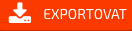 list of lawyer cases.
list of lawyer cases.
Lawyer case detail
The user can click on the lawyer case from different parts of the system, but if he has the right to view the lawyer case. The individual tabs of the lawyer case include:
- Basic information
- Lawyer cases
- Tasks
- File marks
- Notes
- Connected emails
- Lawyer case accounting
Files on lawyer cases
Clear creation of the folder structure, the fastest upload and even a large volume of files. Thumbnails, automatic attachment of e-mail attachments directly to the lawyer case.
Communication
Here is an overview of relevant emails that have been automatically attached to the lawyer case.
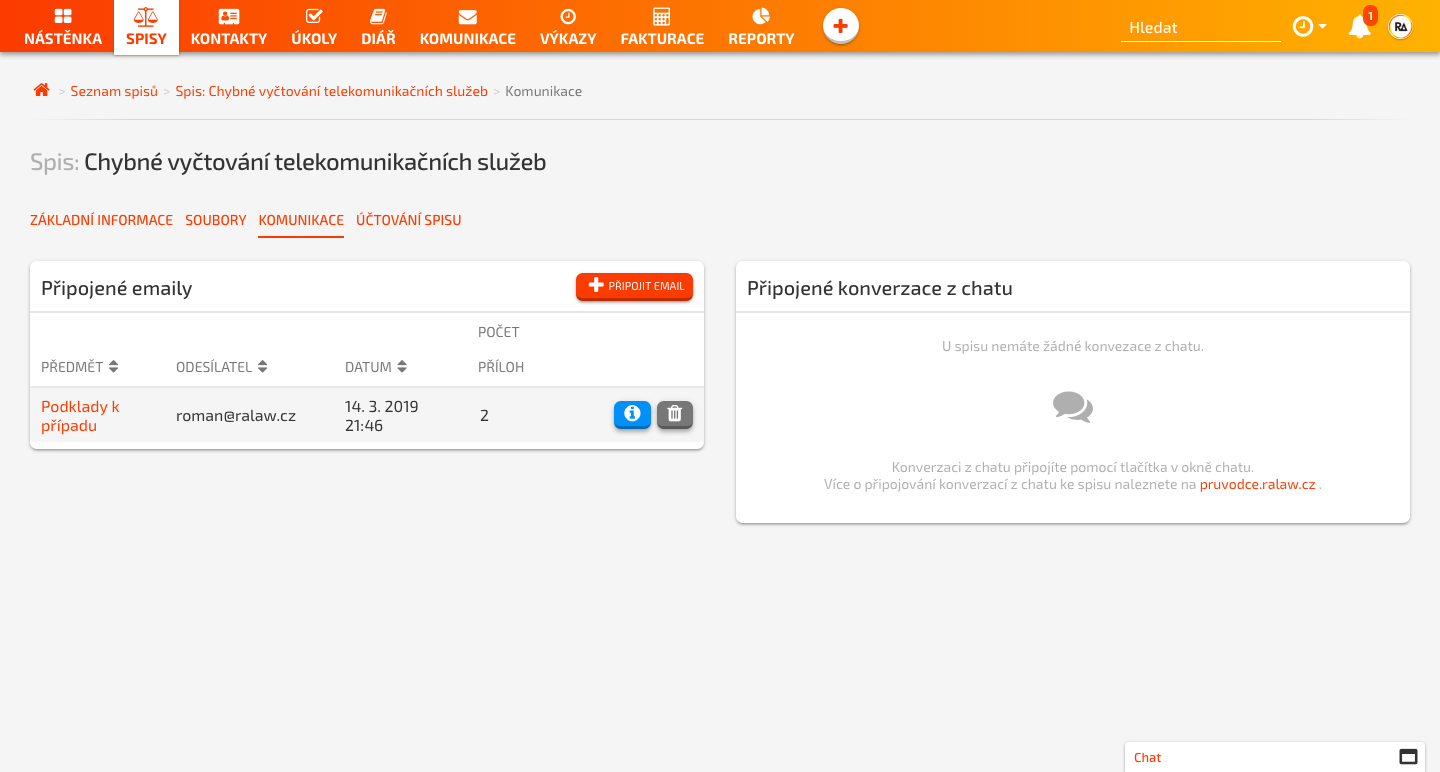
Accounting on lawyer case
If you do not set the accounting on the lawyer case, the hourly office rate (in the application settings) will be used automatically for the valuation of timesheets.
The following types of award settings are also available:
- Flat rate
- Hourly rate
- Hourly rate with flat rate
- Hourly rate with price cap
The system first checks whether one of these settings is selected and then bills and invoices the hours worked according to it.
Otherwise, it uses the office's hourly rate specified in its settings.
How do I add a lawyer case mark to a lawyer case?
You can add any number and types of lawyer case marks in the Lawyer case detail.
The lawyer case marks entered in this way are automatically linked to InfoSoud and InfoJednání and you can access detailed information with a single click.
How do I attach files to a lawyer case?
Attaching files to a lawyer case is very quick and easy.
You have several options:
- Use the drag and drop function (You can even multiple files or an entire folder at once)
- Use the Upload file(s)
 button and select the desired files from your local file manager.
button and select the desired files from your local file manager. - Automatically forwarding e-mails with attachments to the appropriate lawyer case.
1. Drag and drop files
2. Using Upload Files from Local Explorer
Lawyer case marks and quick control of InfoSoud and InfoJedadní
This feature will save you hours of your precious time. In the Lawyer case marks tab of the given lawyer case, simply press the lawyer case mark number or the Show lawyer case mark button and you will receive all current information from the InfoSoud and Infojednání database.
How do I attach an email communication to my lawyer case?
Email communication is a very important part of everyday office work. That's why we've built our own e-mail assistant for each lawyer case, which allows users to attach all relevant e-mails to your client.
In the lawyer case detail, click on the Attached e-mails tab. Then press the button +Attach e-mail. Then just thebutton Copy to clipboard.
Then, in ctml+v or cmd+V, enter this email in the recipient field in the email message and send it. The e-mail is securely attached to the relevant lawyer case by the RA LAW application. Any e-mail attachments are uploaded to the root directory in the Files tab.
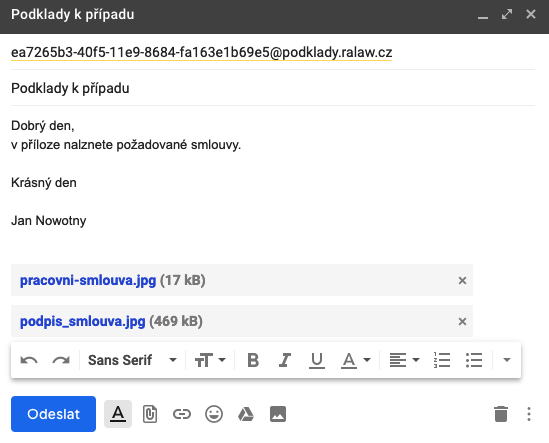
How do I change the status of a lawyer case?
Lawyer case statuses give you an overview of where the whole process is located, and you can also sort or filter your lawyer cases by status. What states suit your internal processes in your office is your decision and you set their number, structure and color resolution in the application settings.
You change the status via the blue icon edit lawyer case 