How to create an invoice?
RA LAW Allows you to invoice your work reports in several individual steps.
It is up to the user how he decides to invoice the client for the work done. Whether for the period or for individual files. Each invoice also includes an appendix in the form of an overview of completed work reports.
The individual steps are as follows:
- Select a client
- Select the files from which you want to invoice completed statements
- If necessary, select the date from when to when you want to limit the selection of unbilled statements
- Edit the details on the invoice a. You can change the date of issue, taxable performance, due date, or even the invoice number b. You can add text to the invoice above the individual items c. You can manually enter additional invoice items d. Text / message can be added under invoice items
- It is also possible to provide the client with a discount in the form of a flat rate discount or a percentage discount. Everything is automatically calculated.
After creating an invoice, you can download both a separate invoice and an overview of statements by individual actions for the given invoice.
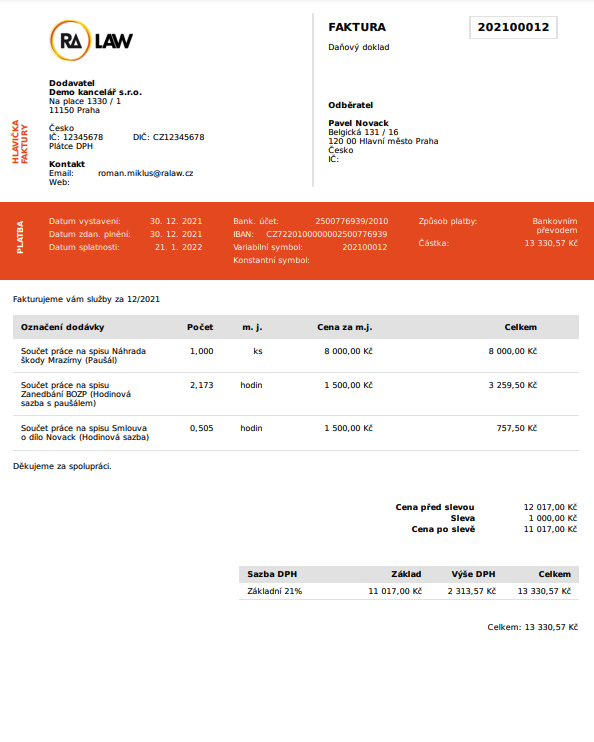
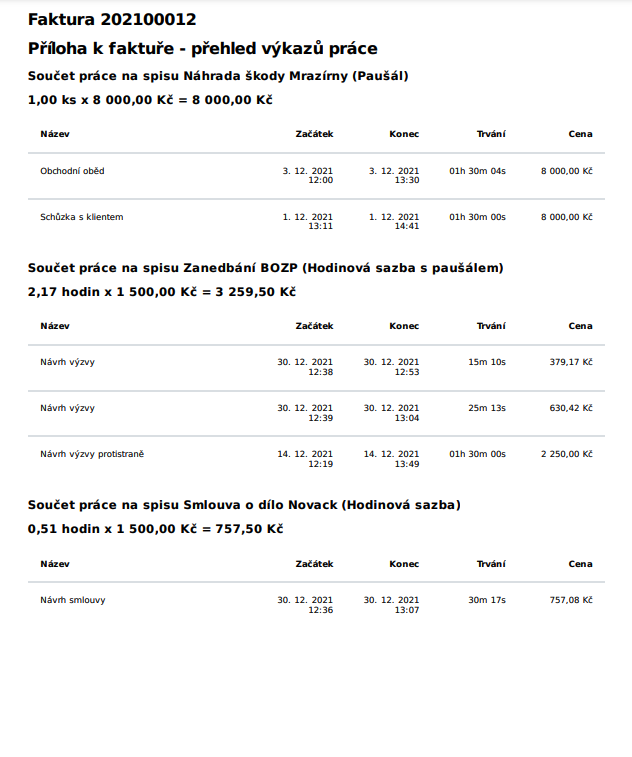
Proforma invoice
An advance invoice can be issued at any time during the year for any amount. It always applies to a specific customer. The drawing itself is then up to you manually for individual invoices.
Credit note
In RA LAW, it is possible to issue credit memos for individual invoices or invoice items.