Where to find settings?
In the upper right corner below the gear icon you will find the settings of the entire application.
User profile
The user's profile contains contact details, personal data, a photo or a picture of the user. It is also possible to change the password or change the primary e-mail with which the user logs in to the application and with which it is possible to attach e-mails to the lawyer cases.
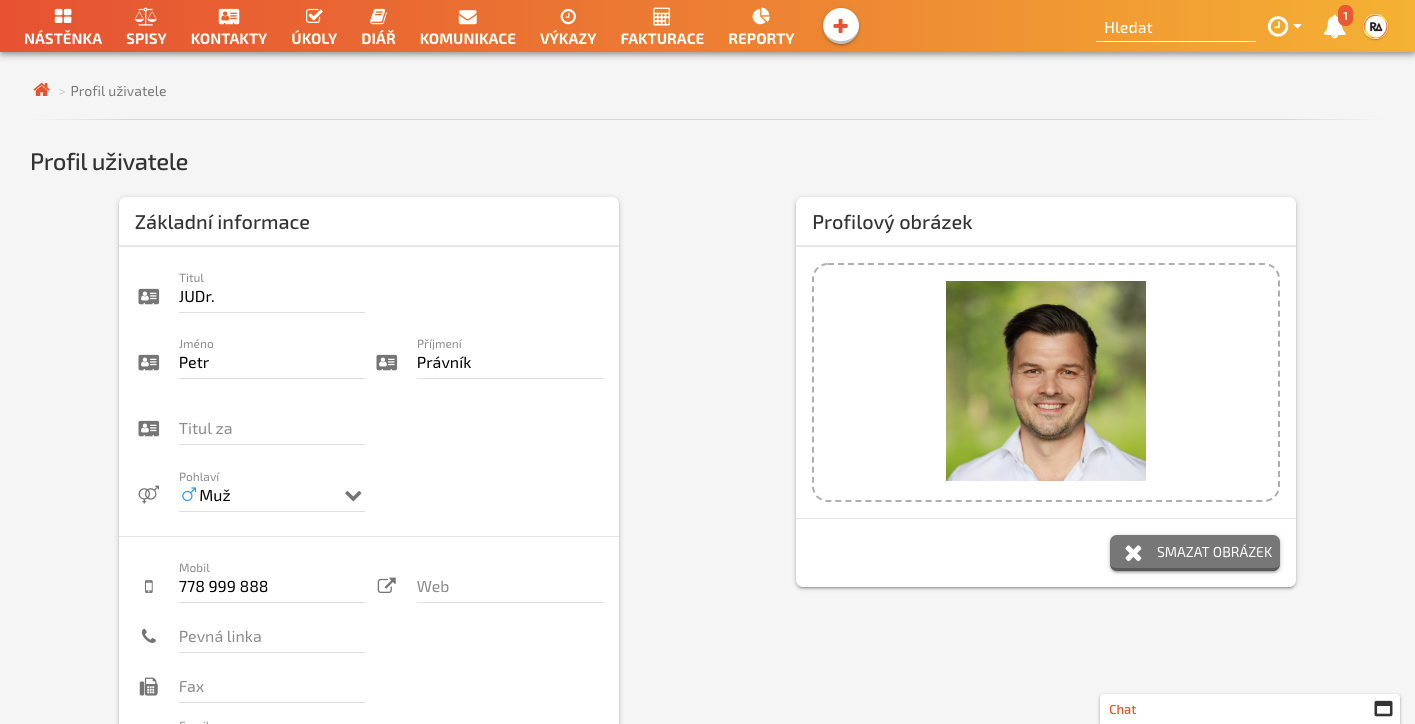
Office settings
this section consists of 6 parts:
- Subscription mode
- Billing information
- Subscription invoices
- List of users
- Job position
- User roles
Subscription mode
The moment you decide on one of our two paid modes of using the RA LAW application and you have administrator rights, you click on Office settings -> Subscriptions. You choose the appropriate paid mode. With the Premium mode, it is possible to use an annual subscription and thus get the best price. In the next steps, you will insert your credit card. We take care of the monthly or annual billing automatically for you. Immediately after the first payment, you can use all functions to an unlimited extent according to the selected mode.
Billing information
This section is used to set the data that will be displayed on your invoices issued to your clients. This information is then pre-filled in each invoice issued and can be changed manually for a specific invoice.
Subscription invoices
In this section you will find invoices for paid subscriptions to our RA LAW application. Depending on the regime - monthly (12 invoices per year) or annual (1 summary invoice for the whole year). Subscriptions are always paid for the selected period in advance.
List of users
Here, the application administrator sees all users in the application, can add new users, or cancel them or change their user roles. The user is always informed of such a change in his e-mail box.
Job position
Each law firm can define any number and range of job positions. So far, this feature is for informational purposes only.
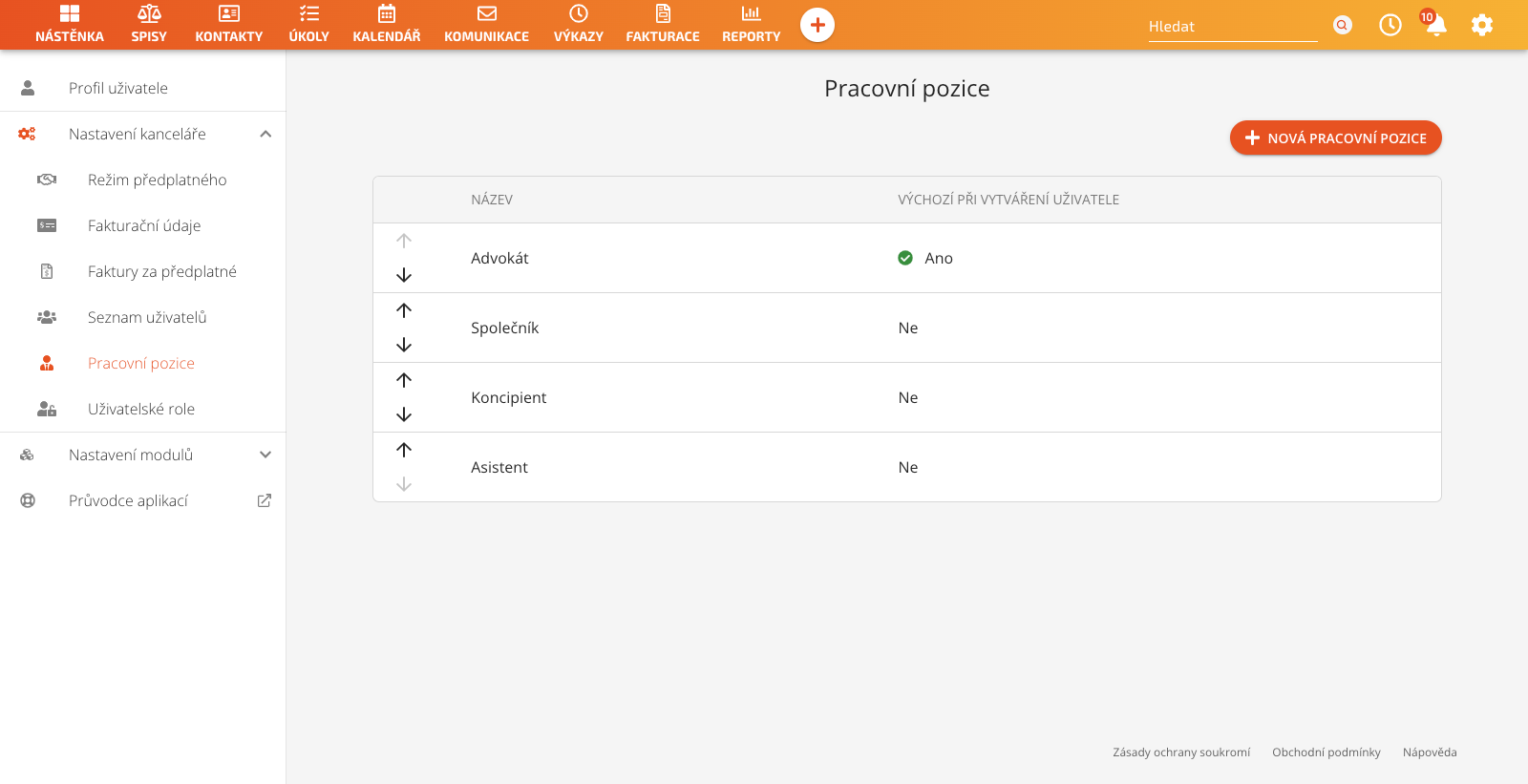
User roles
In this section, user rights are assigned to individual user roles. 2 roles are always available after license activation and cannot be deleted. It is the Application Manager and the User.
Other user roles are then created and assigned to the individual parts and functions of the application by the Application Manager.
Accounting of lawyer cases
Here, the default posting of completed timesheets on all new lawyer cases is set.
Of course, you have the option of making individual settings for each new file according to your specific needs in that lawyer case. Here you therefore choose the most typical situation that you set, and then you do not have to set anything for new lawyer cases that are to follow this main default office setting. The system automatically applies this setting. Below is a video with an example of setting as the default billing Hourly rate - 2000CZK.
MODULE SETTINGS
Lawyer case settings
In this section, you set the lawyer cases for all office.
First, it is set what is the default setting of each new lawyer case, unless you set a different billing or rate for each file individually according to the agreement with the client. This is practically the office's default hourly rate.
You also set a number series for sorting new lawyer cases in a given year.
An important element in setting up lawyer cases is also their status, which changes over the life of the lawyer case. The office can freely rename, change colors or specify their quantity.
Invoice settings
This section is used to set the number series of invoices.